Creating a post on Facebook Meta Suite
- Zoe Gardiner
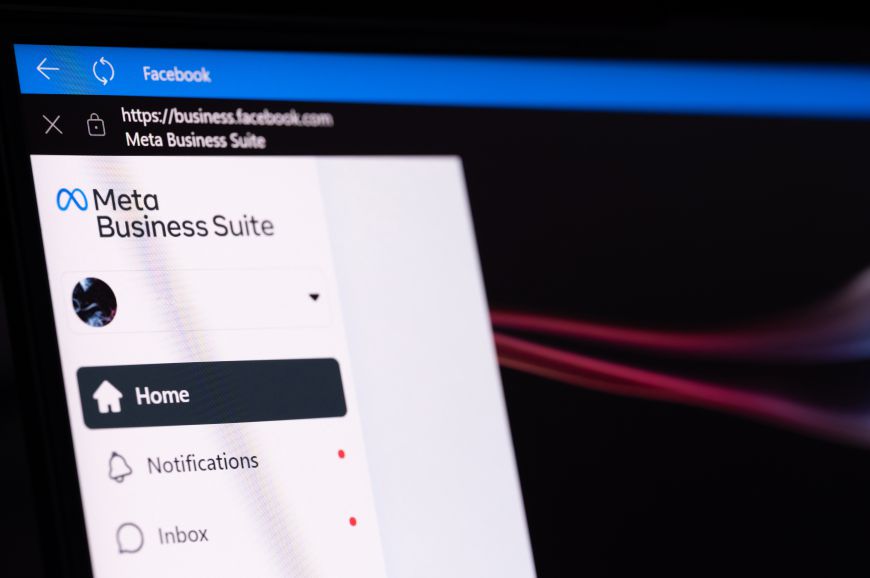
Facebook Meta Suite is Facebook's latest development for businesses to manage their business pages. It integrates Instagram, Facebook and messaging all into one place to save businesses time and make it easier for them to manage their social media pages.
Creating a post on the meta business suite is quite simple. First of all, you need to go to the home page in Meta Business Suite. From here you will see a blue button that says Create Post.
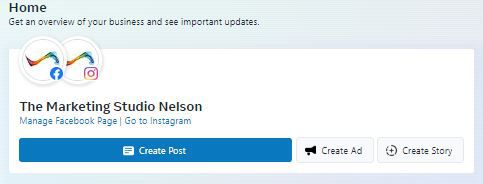
Once you have clicked the button it will open up a page to create a post. On the left side of the screen, all the tools for creating and editing the post will be there; on the right side of your screen, there will be a preview of your post.
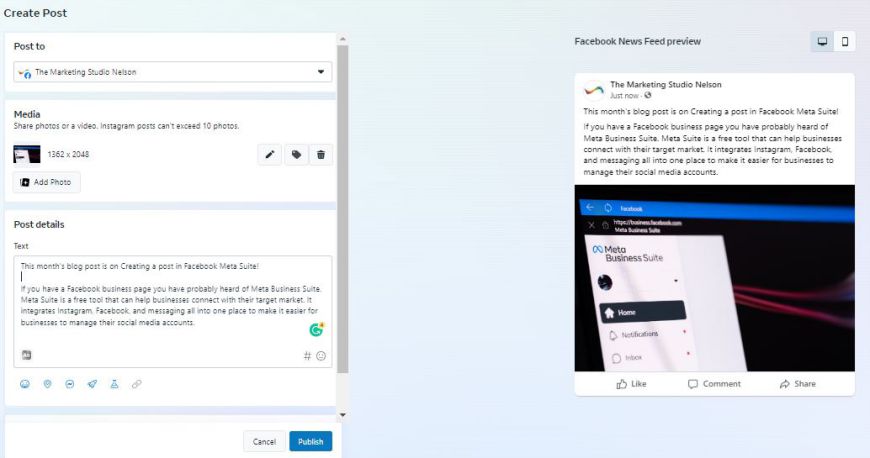
At the top of this page, there is a drop-down option that says post to. If your Instagram is linked to your Facebook page, you can select to post to both your Instagram and your Facebook page. By posting to both pages together, you will be creating consistency and saving yourself time. Below this, you can add images to your post. If you are posting on Instagram, there is a limit of 10 photos per post. We recommend resizing your images using the edit button, so they are a better fit in your display. The recommended size is 1:1 (square). The next step is the post details. This is where you can add text to your post. If you wish to have different text on Instagram and Facebook, you can click "Customise post for Facebook and Instagram". This will give you the option to customise the text between the two pages. When writing the post you can add links, emojis, hashtags, tag people, add feelings, add a location and much more if you wish.
Once you have written up your post, you can preview it in both your Facebook feed and Instagram feed on the right side of your screen. Once you are happy with the post you can either publish it, save it as a draft or schedule it for later.
If you need any assistance with managing your social media accounts please do not hesitate to get in contact with us today!
